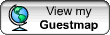| FAQ? |
|
TsarlackONLINE is presented as the online service provider of Tsarlack, a fictional account of an island nation-state simulation. All data provided by the TsarlackONLINE Networks on www.Tsarlack.com are based solely upon fictional information and are not necessarily based on fact. Data are provided for entertainment purposes only, and are not intended for commercial use. TsarlackONLINE in no way endorses the validity of such data. Any resemblance to actual persons, places and establishments is pure coincidence. TsarlackONLINE shall not be liable for any actions taken in reliance thereon. By accessing the TsarlackONLINE sites, a user agrees not to copy and/or redistribute the information found therein. Please note that TsarlackONLINE uses necessary cookies to ensure its proper functionality. By browsing through TsarlackONLINE, then you, the user, by default agrees and consents to the use of these cookies. if you disagree and still want to browser through TsarlackONLINE, then we suggest you first disable cookies in your browser and then revisit. Additionally, we inform you that cookies may be set by third-party analytics services which collect anonymous statistical information about your current browsing session on TsarlackONLINE. These non-personally identifiable data may include the type of operating system and browser you are using, your local city and country or the type of device you use to access TsarlackONLINE. You can choose to disable these third-party cookies by setting them off at Tsarlack.com/Cookies. Please use the Feedback Page to give suggestions, report broken links or make complaints related to TsarlackONLINE. Copyrights© TsarlackONLINE. All rights reserved. About TOL Networks | Privacy Statement | Feedback | Site Map |
| Basics What is TsarlackONLINE ? What is myTsarlackONLINE ? How do I make TsarlackONLINE my home page? Personalizing TsarlackONLINE ? |
| Welcome to TsarlackONLINE's FAQ (Frequently Asked Questions) page. This is a compilation of TsarlackONLINE's Users most frequent questions and problems. |
| Content What kind of content is on TsarlackONLINE? Can I copy and redistribute logos and other content I find on TsarlackONLINE? Can I add photos and videos to TsarlackONLINE? |